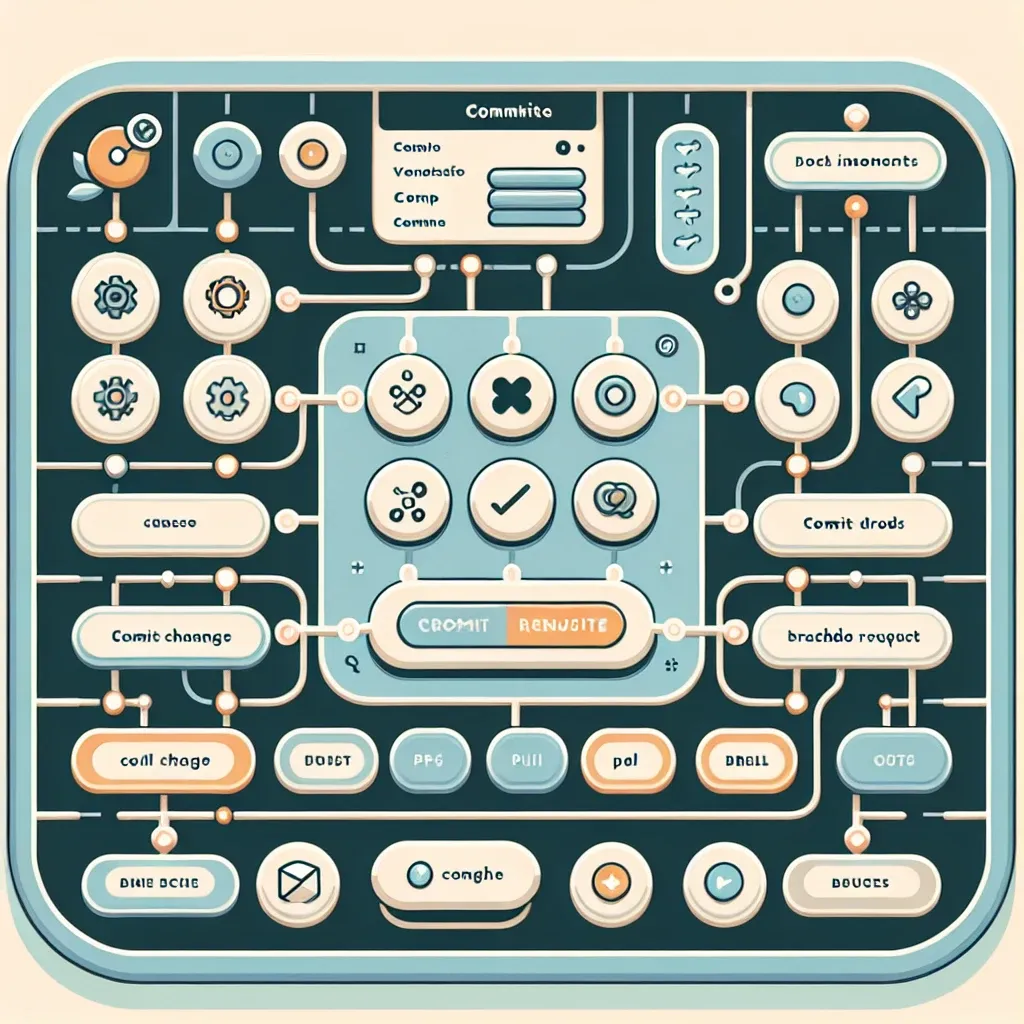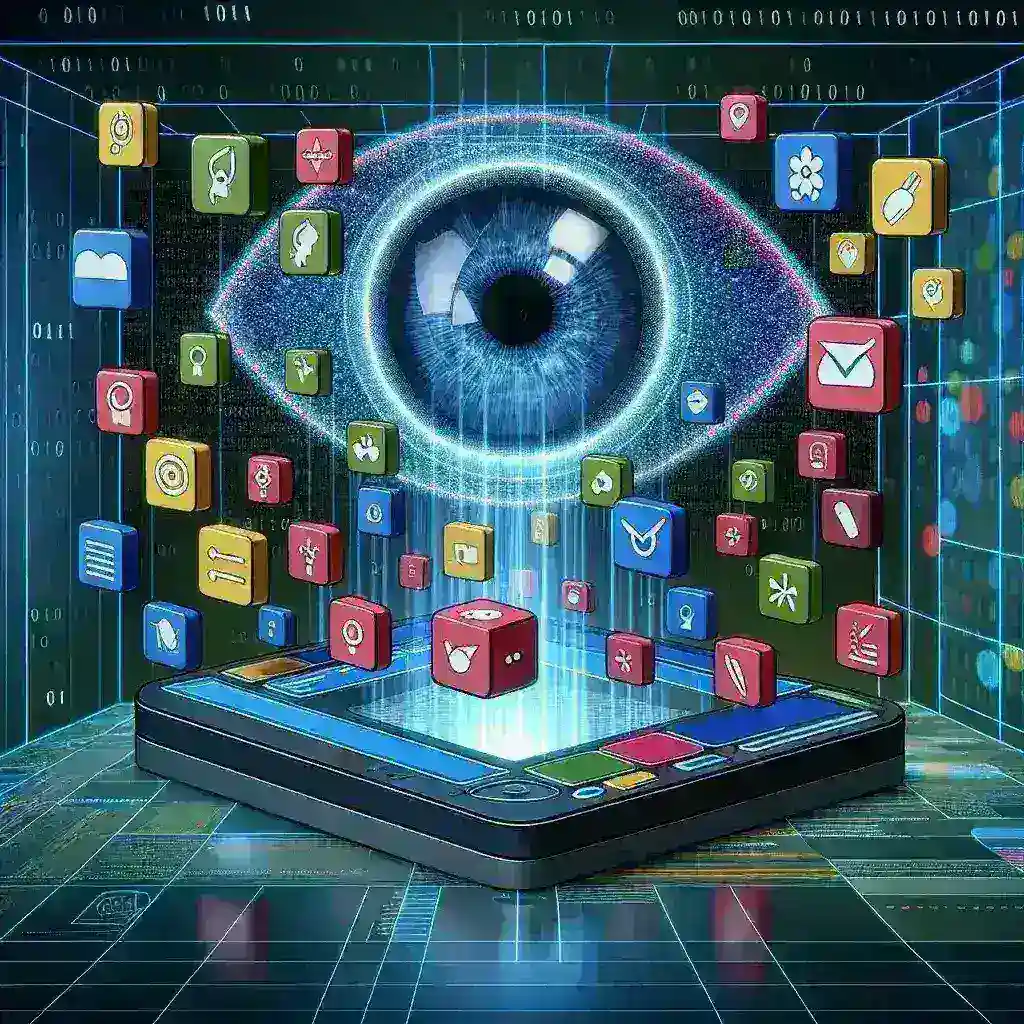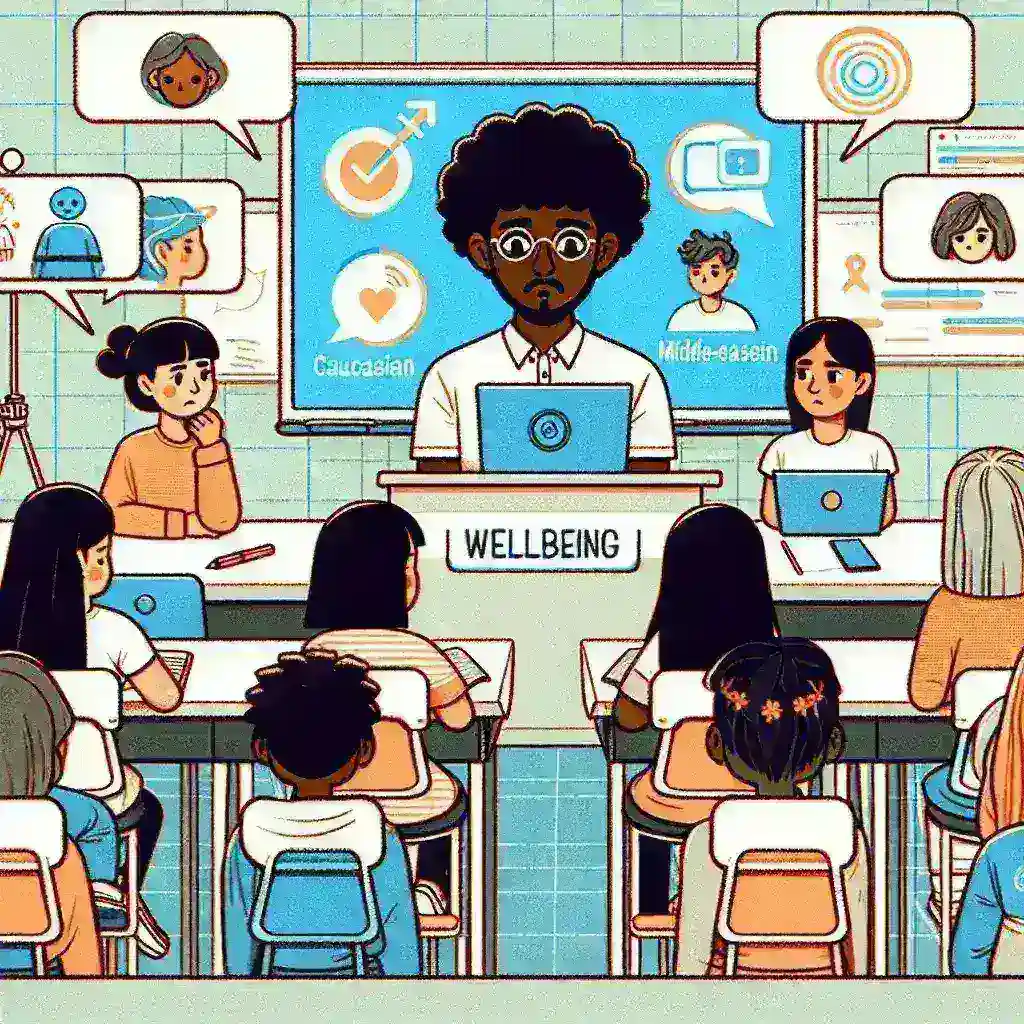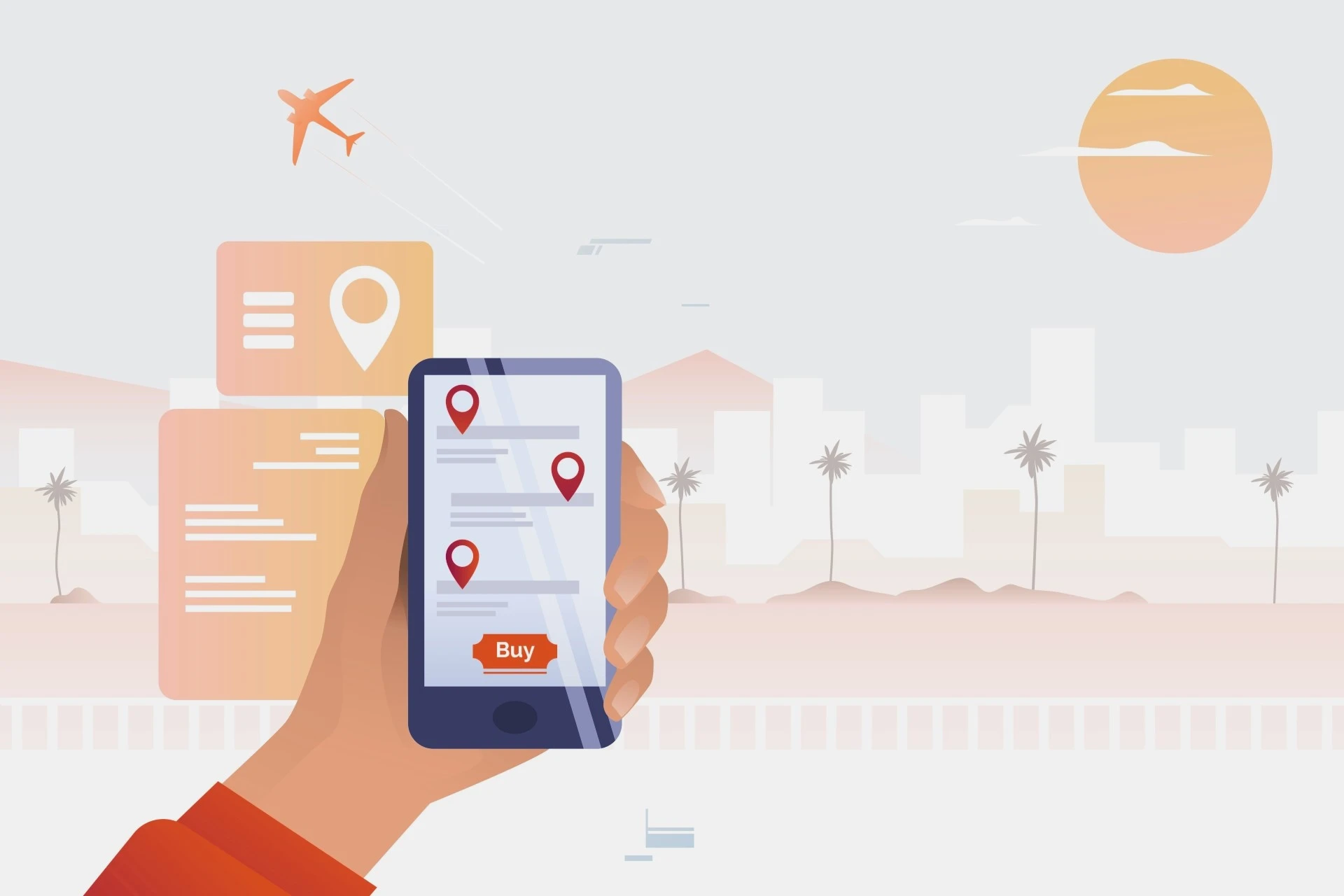Demystifying Version Control for Non-Technical Users
Version control. The term itself can sound intimidating, conjuring images of complex command lines and cryptic code. But the truth is, version control is a powerful tool that can dramatically simplify your workflow, regardless of your technical background. And with the rise of intuitive graphical user interfaces (GUIs), mastering it is easier than ever before.
Version control systems (VCS) essentially track changes made to files over time, allowing you to revert to previous versions, collaborate seamlessly with others, and maintain a clear history of your project’s evolution. Imagine having a detailed log of every edit, every addition, every deletion – all readily accessible. That’s the power of version control.
Why Use a GUI for Version Control?
While command-line interfaces offer a high degree of control, they can be daunting for non-technical users. GUIs, on the other hand, provide a visual and intuitive experience, simplifying complex tasks with drag-and-drop functionality, clear visual representations of file history, and straightforward menus.
Think of it like this: a command-line interface is like driving a stick shift – powerful but requiring significant skill. A GUI is like driving an automatic – much easier to learn and use, allowing you to focus on the journey (your project) rather than the mechanics (the commands).
Popular Version Control GUIs for Non-Tech Users
Several excellent GUIs are available, each with its strengths and weaknesses. Here are a few popular choices:
- SourceTree: Known for its user-friendly interface and support for both Git and Mercurial, SourceTree is a popular choice for beginners. It offers a visually appealing way to manage branches, commits, and merges.
- GitHub Desktop: If you’re already using GitHub for hosting your projects, GitHub Desktop seamlessly integrates with your online repositories. Its minimalist design and straightforward workflow make it an excellent option for those familiar with GitHub’s platform.
- GitKraken: This GUI stands out with its visually appealing interface and intuitive drag-and-drop functionality. Its sophisticated features are well-presented, making complex tasks more manageable.
- TortoiseGit: A Windows-specific GUI, TortoiseGit integrates directly into the Windows Explorer context menu, making it incredibly convenient to access version control features without switching applications.
Note: Many of these GUIs are free to use for individual users and offer paid plans for teams and businesses.
Choosing the Right GUI for You
The best GUI for you will depend on your specific needs and preferences. Consider the following factors:
- Your Operating System: Some GUIs are platform-specific (like TortoiseGit for Windows).
- Your Version Control System: Ensure the GUI supports the VCS you are using (Git, Mercurial, etc.).
- Your Technical Skills: While all of the above GUIs are designed to be user-friendly, some offer more advanced features than others.
- Ease of Use: Try out the free versions or demos of different GUIs to see which one feels most intuitive and comfortable for you.
Beyond the Basics: Mastering Version Control
Once you’ve chosen a GUI and become comfortable with the basics, you can explore more advanced features, such as branching, merging, and resolving conflicts. These techniques are crucial for collaborative projects and allow you to manage complex development workflows with ease. Numerous online resources, tutorials, and documentation are available to help you on your journey.
Remember, version control doesn’t have to be a complex or intimidating process. With the right GUI, even non-technical users can easily manage their files, collaborate effectively, and reap the benefits of a well-organized and easily-auditable project history. Start exploring the options today and experience the transformative power of version control.
For further assistance and to explore a broader range of options, you can visit a comprehensive resource on version control tools.